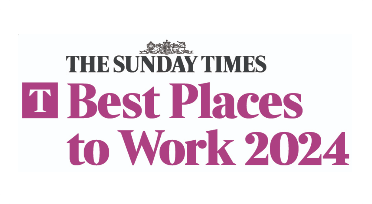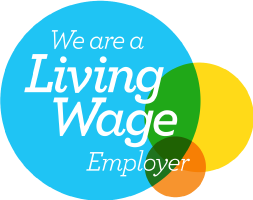Microsoft 365 Licensing has recently been updated which has caused confusion. However, longer term the new Microsoft 365 licensing model should be simpler and easier for people to understand.

About the Microsoft 365 Licensing & Recent Updates
This is the journey of how we got to the Microsoft 365 Licenses and the different plans and rebrands that have occurred.
- Office 365 – The Office 365 Business Essentials and Business Premium were the first set of licenses that enable Office 365 services including Exchange, SharePoint, OneDrive, and Office installations.
- Enterprise Mobility & Security –Microsoft then released a set of enhanced security packages including Azure AD Premium, Conditional Access, InTune & Azure Information Protection. These are available as addons to Office 365 licenses.
- Microsoft 365 – This new license released in 2018 provided Office 365, Windows 10 Upgrades and Enterprise Mobility & Security features into a new bundle that was more cost effective than purchasing separately. This product also launched Microsoft 365 Business providing more security features at the business market (less than 300 users).
- Licensing Rebrand – Finally on April 21st 2020 the licenses were renamed to simplify the separate licenses within Office 365 and Microsoft 365. Microsoft said, 'This new approach to naming our products is designed to help you quickly find the plan you need and get back to your business'. The licenses have been renamed as follows:
- Office 365 Business Essentials became Microsoft 365 Business Basic.
- Office 365 Business Premium became Microsoft 365 Business Standard.
- Microsoft 365 Business became Microsoft 365 Business Premium.
- Office 365 Business and Office 365 ProPlus will both become Microsoft 365 Apps. Where necessary we will use the “for business” and “for enterprise” labels to distinguish between the two.
A lot of our clients get in touch struggling to understand exactly what each plan includes and how what the features do.
We are releasing a live link to a spreadsheet that will be updated when new features/changes come up which you can sign up for below:
Microsoft 365 Licensing Sheet Download
The licenses have been outlined below in a friendly table format:
Microsoft 365 Licensing Business Plans
| What's Included? | Description | Microsoft 365 Business Basic | Microsoft 365 Business Standard | Microsoft 365 Business Premium | Microsoft 365 Apps for Business |
| Cost | Per User / Per Month | £3.80 | £9.40 | £15.10 | £7.90 |
| Users | Maximum Number Licenses | 300 | 300 | 300 | 300 |
| Office Online | ✓ | ✓ | ✓ | ✘ | |
| Office Client | ✘ | ✓ | ✓ | ✓ | |
| Exchange | ✓ | ✓ | ✓ | ✘ | |
| SharePoint | Storage 1TB + 10GB Per User | ✓ | ✓ | ✓ | ✘ |
| OneDrive for Business | ✓ | ✓ | ✓ | ✘ | |
| Microsoft Teams | ✓ | ✓ | ✓ | ✘ | |
| Planner | ✓ | ✓ | ✓ | ✘ | |
| To Do | ✓ | ✓ | ✓ | ✘ | |
| Yammer | ✓ | ✓ | ✓ | ✘ | |
| Stream | ✓ | ✓ | ✓ | ✘ | |
| Bookings | ✘ | ✓ | ✓ | ✘ | |
| MileIQ | ✘ | ✓ | ✓ | ✘ | |
| InTune | ✘ | ✘ | ✓ | ✘ | |
| Azure AD – Conditional Access | ✘ | ✘ | P1 | ✘ | |
| Azure AD – SSO | ✘ | ✘ | P1 | ✘ | |
| Azure Information Protection | ✘ | ✘ | P1 | ✘ | |
| Autopilot | ✘ | ✘ | ✓ | ✘ | |
| Windows 10 Upgrade | ✘ | ✘ | ✓ | ✘ | |
| Office 365 ATP | ✘ | ✘ | P1 | ✘ |
Microsoft 365 Licensing Enterprise Plans
| Whats Included? | Description | Microsoft 365 E3 | Microsoft 365 E5 | Microsoft 365 F3 | Microsoft 365 F1 |
| Cost | Per User / Per Month | £28.10 | £48.10 | £7.50 | £3.02 |
| Users | Maximum Number Licenses | Unlimited | Unlimited | Unlimited | Unlimited |
| Office Online | ✓ | ✓ | ✓ | ✓ | |
| Office Client | ✓ | ✓ | ✓ | ✓ | |
| Exchange | ✓ | ✓ | ✓ | ✓ | |
| SharePoint | ✓ | ✓ | ✓ | ✓ | |
| OneDrive for Business | ✓ | ✓ | ✓ | ✓ | |
| Microsoft Teams | ✓ | ✓ | ✓ | ✓ | |
| Planner | ✓ | ✓ | ✓ | ✓ | |
| To Do | ✓ | ✓ | ✓ | ✓ | |
| Yammer | ✓ | ✓ | ✓ | ✓ | |
| Stream | ✓ | ✓ | ✓ | ✓ | |
| Bookings | ✓ | ✓ | ✓ | ✓ | |
| MileIQ | ✓ | ✓ | ✓ | ✓ | |
| InTune | ✓ | ✓ | ✓ | ✓ | |
| Azure AD – Conditional Access | P1 | ✓ | ✓ | ✓ | |
| Azure AD – SSO | P1 | ✓ | ✓ | ✓ | |
| Azure Information Protection | P1 | ✓ | ✓ | ✓ | |
| Autopilot | ✓ | ✓ | ✓ | ✓ | |
| Windows Virtual Desktop Rights | ✓ | ✓ | ✓ | ✘ | |
| Windows 10 E3 & Upgrade | ✓ | ✓ | ✓ | ✘ | |
| Office 365 ATP | ✘ | ✓ | ✘ | ✘ | |
| Windows Defender | ✘ | ✓ | ✘ | ✘ |
Relevant Materials & Videos
Our upcoming webinar explains the key security products available in Microsoft 365. Join here: https://www.eventbrite.co.uk/e/securing-microsoft-365-tickets-104987351996
Microsoft 365 Products Overview for Non Profits: https://www.youtube.com/watch?v=mNi09HqIE7w
Contacts Us
Valto offer a free 45-minute overview of the licenses, what features are available and how to get the most out of the platform. Book a demonstration today with a Microsoft 365 Specialist you can call, email, contact us.
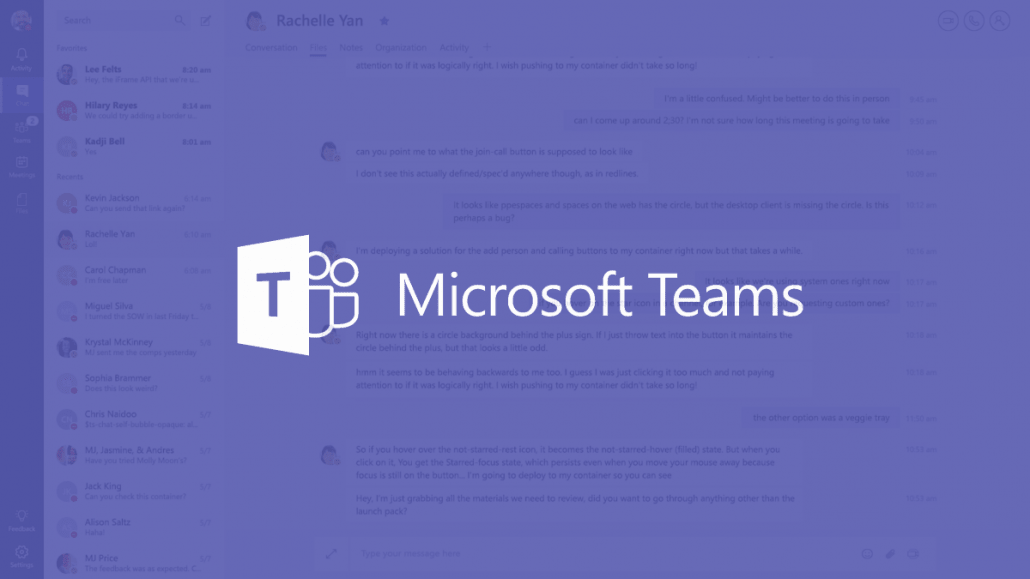
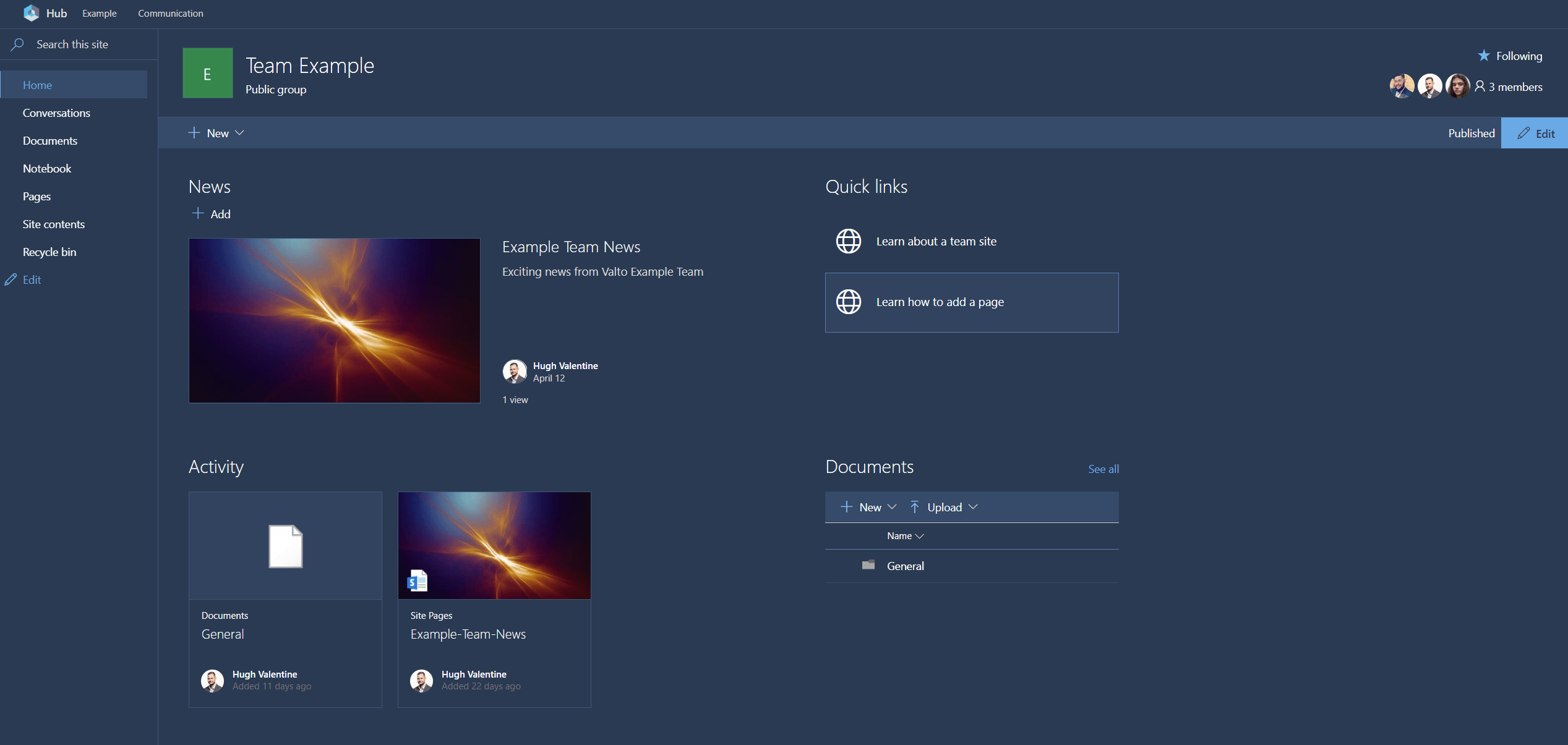
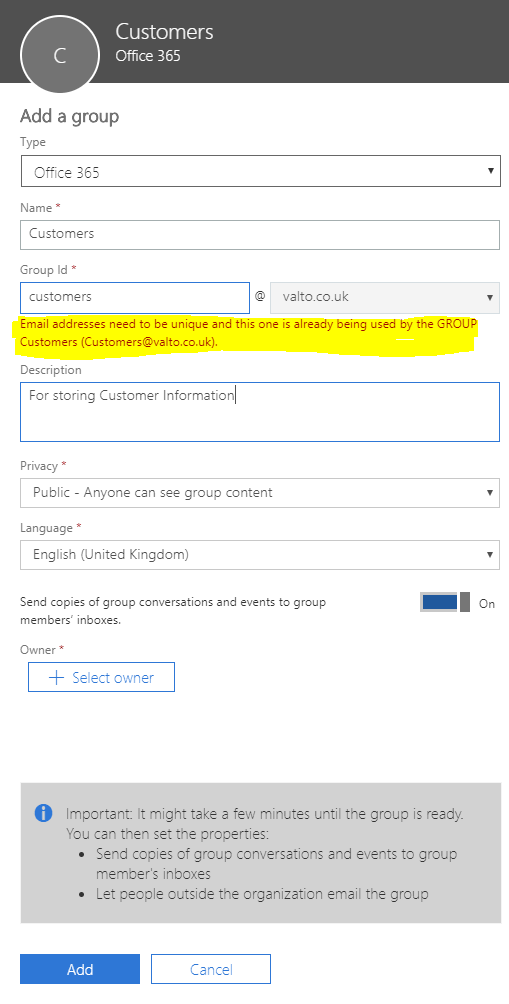
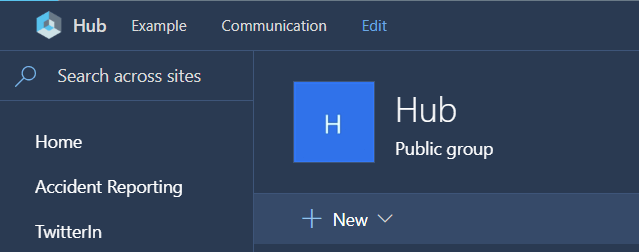
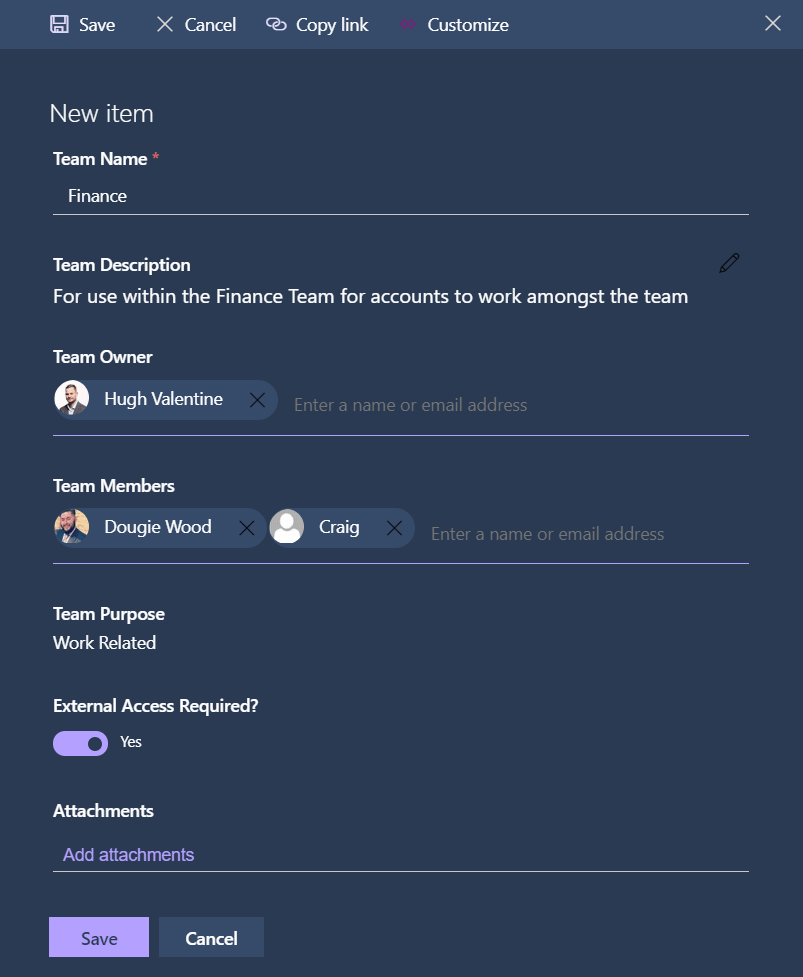

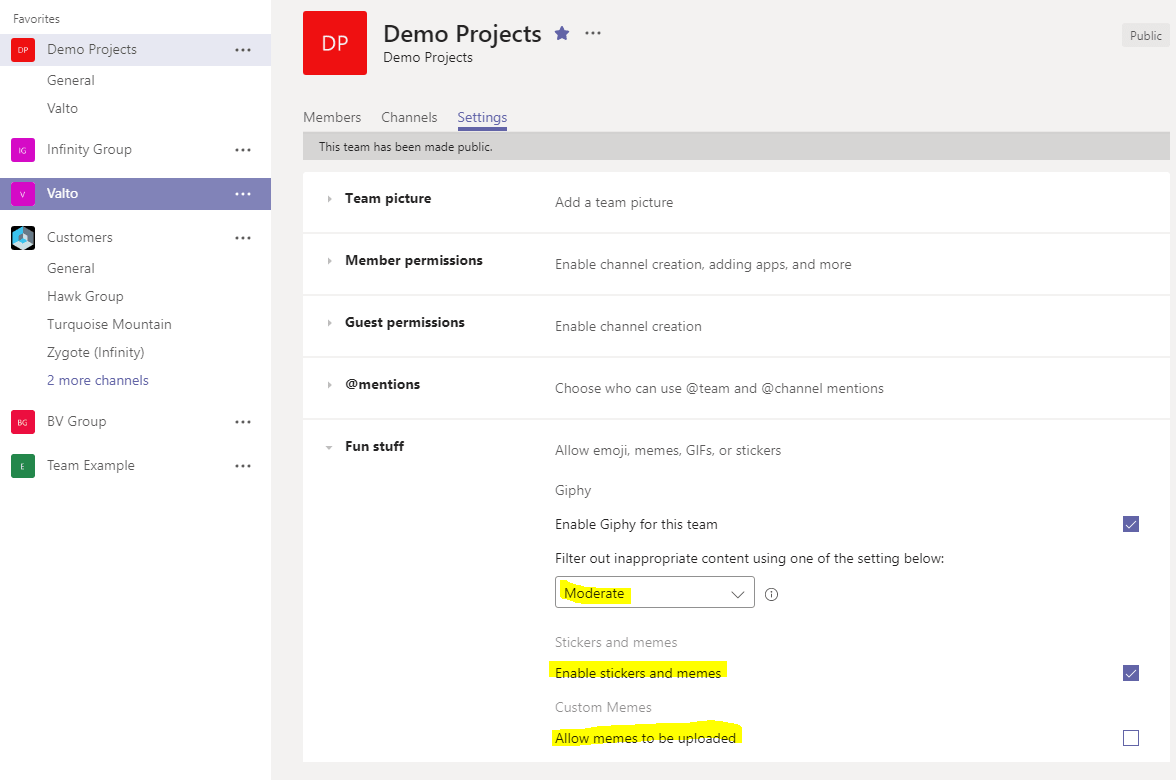
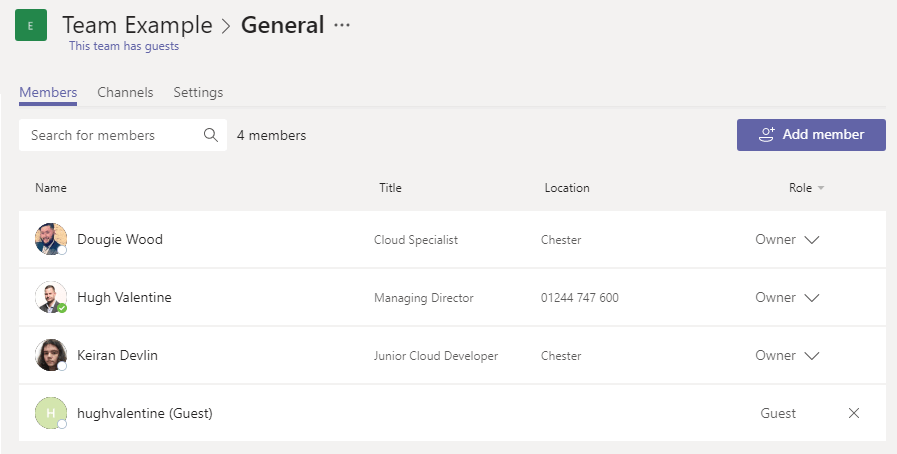
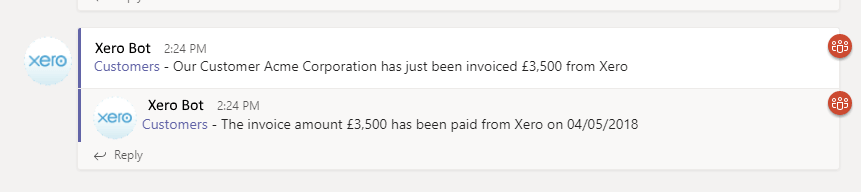
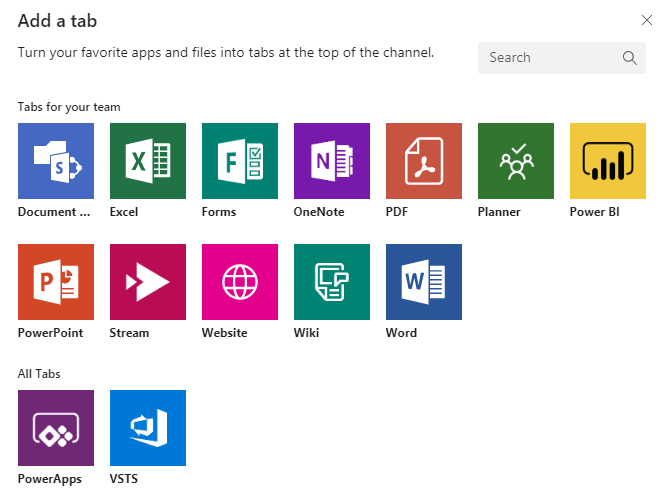
 UK Offices
UK Offices US Office
US Office